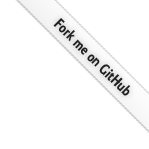
Teleport
Set up Automatic Agent Upgrades
- Version 16.x
- Version 15.x
- Version 14.x
- Version 13.x
- Older Versions
Teleport supports automatic agent upgrades for systemd-based Linux distributions
using apt, yum, and zypper package managers, as well as Kubernetes
clusters.
Teleport agents run an upgrader that queries a version server to determine whether they are out of date. This guide describes how to set up your infrastructure to support automatic updates. If you are a Teleport Cloud user or run a version server already, return to the Upgrading menu for the appropriate next steps to upgrade Teleport.
The Automatic Update Architecture guide explains how automatic agent upgrades work in more detail.
Systemd agents enrolled into automatic updates can only install versions
present in their package repositories. As Teleport 14 won't be published to
stable/v13, those agents will require manual intervention to be upgraded to
the next major version (adding a new APT/YUM/zypper repo for stable/v14).
Alternatively, you can use the stable/rolling channel, which contains
Teleport v13.3.2 forward, including future major releases.
Prerequisites
- Familiarity with the Upgrading Compatibility Overview guide, which describes the sequence in which to upgrade components of your cluster.
- Self-hosted Teleport cluster running at least v14.3.7 or v15.1.3.
- The
tctlandtshclient tools version >= 15.2.4. Read Installation for how to install these. - To check that you can connect to your Teleport cluster, sign in with
tsh login, then verify that you can runtctlcommands using your current credentials.tctlis supported on macOS and Linux machines. For example:If you can connect to the cluster and run thetsh login --proxy=teleport.example.com --user=[email protected]tctl statusCluster teleport.example.com
Version 15.2.4
CA pin sha256:abdc1245efgh5678abdc1245efgh5678abdc1245efgh5678abdc1245efgh5678
tctl statuscommand, you can use your current credentials to run subsequenttctlcommands from your workstation. If you host your own Teleport cluster, you can also runtctlcommands on the computer that hosts the Teleport Auth Service for full permissions.
Step 1/4. Check the version advertised by the Teleport Proxy Service
The Teleport Proxy service exposes by default a version channel called default
that serves the same version the Proxy Service is running.
If your proxy public address is teleport.example.com:443, you can query the version server with the following command:
curl "https://teleport.example.com:443/v1/webapi/automaticupgrades/channel/default/version"15.2.4
By default, the version server has a single default channel, serving the
version of the Teleport Proxy Service. If you want to override the default version or add other channels you
can use the automatic_upgrades_channels field in the Proxy Service configuration file:
proxy_service:
enabled: "yes"
automatic_upgrades_channels:
# Override the default version channel reachable at
# https://teleport.example.com:443/v1/webapi/automaticupgrades/channel/default/version
default:
static_version: v14.2.1
# Define a new version channel with a static version reachable at
# https://teleport.example.com:443/v1/webapi/automaticupgrades/channel/m-static-channel/version
my-static-channel:
static_version: v14.2.0
# Define a new version channel forwarding requests to an upstream version server
my-remote-channel:
forward_url: https://updates.releases.teleport.dev/v1/stable/cloud
You must ensure all proxies share the same automatic_upgrades_channels
configuration. If Proxy Service instances are configured differently, you will experience agents
flickering between versions as the version served is not consistent across
instances.
Step 2/4. Configure the maintenance schedule
At this point, the updaters can be configured to pull the version from the release channel and upgrade the agents. In this step you'll configure a maintenance schedule for the Teleport cluster that agents will use to determine when to check for upgrades.
Create a Teleport role
Create a Teleport role that can manage cluster maintenance configurations
through the cluster_maintenance_config dynamic resource. No preset Teleport
roles provide this ability, so you will need to create one.
-
Create a file called
cmc-editor.yamlwith the following content:kind: role version: v7 metadata: name: cmc-editor spec: allow: rules: - resources: ['cluster_maintenance_config'] verbs: ['create', 'read', 'update', 'delete'] -
Create the role resource:
tctl create cmd-editor.yaml -
Add the role to your Teleport user:
Assign the myrole role to your Teleport user by running the appropriate
commands for your authentication provider:
-
Retrieve your local user's roles as a comma-separated list:
ROLES=$(tsh status -f json | jq -r '.active.roles | join(",")') -
Edit your local user to add the new role:
tctl users update $(tsh status -f json | jq -r '.active.username') \ --set-roles "${ROLES?},myrole" -
Sign out of the Teleport cluster and sign in again to assume the new role.
-
Retrieve your
githubauthentication connector:tctl get github/github --with-secrets > github.yamlNote that the
--with-secretsflag adds the value ofspec.signing_key_pair.private_keyto thegithub.yamlfile. Because this key contains a sensitive value, you should remove the github.yaml file immediately after updating the resource. -
Edit
github.yaml, addingmyroleto theteams_to_rolessection.The team you should map to this role depends on how you have designed your organization's role-based access controls (RBAC). However, the team must include your user account and should be the smallest team possible within your organization.
Here is an example:
teams_to_roles: - organization: octocats team: admins roles: - access + - myrole -
Apply your changes:
tctl create -f github.yaml -
Sign out of the Teleport cluster and sign in again to assume the new role.
-
Retrieve your
samlconfiguration resource:tctl get --with-secrets saml/mysaml > saml.yamlNote that the
--with-secretsflag adds the value ofspec.signing_key_pair.private_keyto thesaml.yamlfile. Because this key contains a sensitive value, you should remove the saml.yaml file immediately after updating the resource. -
Edit
saml.yaml, addingmyroleto theattributes_to_rolessection.The attribute you should map to this role depends on how you have designed your organization's role-based access controls (RBAC). However, the group must include your user account and should be the smallest group possible within your organization.
Here is an example:
attributes_to_roles: - name: "groups" value: "my-group" roles: - access + - myrole -
Apply your changes:
tctl create -f saml.yaml -
Sign out of the Teleport cluster and sign in again to assume the new role.
-
Retrieve your
oidcconfiguration resource:tctl get oidc/myoidc --with-secrets > oidc.yamlNote that the
--with-secretsflag adds the value ofspec.signing_key_pair.private_keyto theoidc.yamlfile. Because this key contains a sensitive value, you should remove the oidc.yaml file immediately after updating the resource. -
Edit
oidc.yaml, addingmyroleto theclaims_to_rolessection.The claim you should map to this role depends on how you have designed your organization's role-based access controls (RBAC). However, the group must include your user account and should be the smallest group possible within your organization.
Here is an example:
claims_to_roles: - name: "groups" value: "my-group" roles: - access + - myrole -
Apply your changes:
tctl create -f oidc.yaml -
Sign out of the Teleport cluster and sign in again to assume the new role.
Create a cluster maintenance configuration
Create the following cmc.yaml manifest allowing maintenance on Monday,
Wednesday and Friday between 02:00 and 03:00 UTC.
kind: cluster_maintenance_config
spec:
agent_upgrades:
# Maintenance window start hour in UTC.
# The maintenance window lasts 1 hour.
utc_start_hour: 2
# Week days when maintenance is allowed
# Possible values are:
# - Short names: Sun, Mon, Tue, Wed, Thu, Fri, Sat
# - Long names: Sunday, Monday, Tuesday, Wednesday, Thursday, Friday, Saturday
weekdays:
- Mon
- Wed
- Fri
Finally, apply the manifest using tctl:
tctl create cmc.yamlmaintenance window has been updated
Step 3/4. Enroll Kubernetes agents in automatic updates
Now that you have deployed a version server, you can enroll agents in automatic upgrades. This guide begins with agents deployed on Kubernetes. If all of your agents run on Linux servers, you can skip to Step 4.
Install the agent upgrader Helm chart
This section assumes that the name of your teleport-kube-agent release is
teleport-agent, and that you have installed it in the teleport namespace.
-
Add the following chart values to the values file for the
teleport-kube-agentchart:updater: enabled: true # No need to set the `versionServer` value anymore since v13.4.15, v14.3.1 and v15. releaseChannel: default -
Update the Helm chart release with the new values:
helm -n teleport upgrade teleport-agent teleport/teleport-kube-agent \--values=values.yaml \--version=15.2.4
Verify that the upgrader is working properly
-
You can validate the updater is running properly by checking if its pod is ready:
kubectl -n teleport-agent get podsNAME READY STATUS RESTARTS AGE<your-agent-release>-0 1/1 Running 0 14m<your-agent-release>-1 1/1 Running 0 14m<your-agent-release>-2 1/1 Running 0 14m<your-agent-release>-updater-d9f97f5dd-v57g9 1/1 Running 0 16m -
Check for any deployment issues by checking the updater logs:
kubectl -n teleport logs deployment/teleport-agent-updater2023-04-28T13:13:30Z INFO StatefulSet is already up-to-date, not updating. {"controller": "statefulset", "controllerGroup": "apps", "controllerKind": "StatefulSet", "StatefulSet": {"name":"my-agent","namespace":"agent"}, "namespace": "agent", "name": "my-agent", "reconcileID": "10419f20-a4c9-45d4-a16f-406866b7fc05", "namespacedname": "agent/my-agent", "kind": "StatefulSet", "err": "no new version (current: \"v12.2.3\", next: \"v12.2.3\")"}
Troubleshooting automatic agent upgrades on Kubernetes
The updater is a controller that periodically reconciles expected Kubernetes resources with those in the cluster. The updater executes a reconciliation loop every 30 minutes or in response to a Kubernetes event. If you don't want to wait until the next reconciliation, you can trigger an event.
-
Any deployment update will send an event, so you can trigger the upgrader by annotating the resource:
kubectl -n teleport annotate statefulset/teleport-agent 'debug.teleport.dev/trigger-event=1' -
To suspend automatic updates for an agent, annotate the agent deployment with
teleport.dev/skipreconcile: "true", either by setting theannotations.deploymentvalue in Helm, or by patching the deployment directly withkubectl.
Step 4/4. Enroll Linux agents in automatic updates
This section shows you how to enroll Teleport agents running on Linux virtual or bare-metal machines into automatic updates.
Follow these instructions on each of your Teleport agents.
Install the agent upgrader
-
Ensure the Teleport repository is added and Teleport Enterprise is installed.
To verify if the Teleport repository was added to the system, check if either of the follow files exist:
ls /etc/apt/sources.list.d/teleport.listor
ls /etc/yum.repos.d/teleport.repoThe upgrader checks the repository for available releases, so make sure that it is up to date.
-
If the repository was added, make sure the Teleport binary installed on the agent can run the automatic updater:
which teleport-upgrade || echo "Install the upgrader"Install the upgrader -
If the Teleport repository is not found, or the Teleport binary you installed does not include the upgrader, add the appropriate repository and reinstall Teleport.
Download Teleport's PGP public key
sudo curl https://apt.releases.teleport.dev/gpg \-o /usr/share/keyrings/teleport-archive-keyring.ascSource variables about OS version
source /etc/os-releaseAdd the Teleport APT repository for v15. You'll need to update this
file for each major release of Teleport.
echo "deb [signed-by=/usr/share/keyrings/teleport-archive-keyring.asc] \https://apt.releases.teleport.dev/${ID?} ${VERSION_CODENAME?} stable/v15" \| sudo tee /etc/apt/sources.list.d/teleport.list > /dev/nullsudo apt-get updatesudo apt-get install teleport-ent-updaterFor FedRAMP/FIPS-compliant installations, install the
teleport-ent-fipspackage instead:sudo apt-get install teleport-ent-fipsSource variables about OS version
source /etc/os-releaseAdd the Teleport YUM repository for v15. You'll need to update this
file for each major release of Teleport.
First, get the major version from $VERSION_ID so this fetches the correct
package version.
VERSION_ID=$(echo $VERSION_ID | grep -Eo "^[0-9]+")sudo yum install -y yum-utilssudo yum-config-manager --add-repo "$(rpm --eval "https://yum.releases.teleport.dev/$ID/$VERSION_ID/Teleport/%{_arch}/stable/v15/teleport.repo")"sudo yum install teleport-ent-updaterTip: Add /usr/local/bin to path used by sudo (so 'sudo tctl users add' will work as per the docs)
echo "Defaults secure_path = /sbin:/bin:/usr/sbin:/usr/bin:/usr/local/bin" > /etc/sudoers.d/secure_path
For FedRAMP/FIPS-compliant installations, install the
teleport-ent-fipspackage instead:sudo yum install teleport-ent-fipsSource variables about OS version
source /etc/os-releaseAdd the Teleport Zypper repository for v15. You'll need to update this
file for each major release of Teleport.
First, get the OS major version from $VERSION_ID so this fetches the correct
package version.
VERSION_ID=$(echo $VERSION_ID | grep -Eo "^[0-9]+")Use zypper to add the teleport RPM repo
sudo zypper addrepo --refresh --repo $(rpm --eval "https://zypper.releases.teleport.dev/$ID/$VERSION_ID/Teleport/%{_arch}/stable/cloud/teleport-zypper.repo")sudo yum install teleport-ent-updaterTip: Add /usr/local/bin to path used by sudo (so 'sudo tctl users add' will work as per the docs)
echo "Defaults secure_path = /sbin:/bin:/usr/sbin:/usr/bin:/usr/local/bin" > /etc/sudoers.d/secure_path
For FedRAMP/FIPS-compliant installations, install the
teleport-ent-fipspackage instead:sudo yum install teleport-ent-fipsSource variables about OS version
source /etc/os-releaseAdd the Teleport YUM repository for v15. You'll need to update this
file for each major release of Teleport.
First, get the major version from $VERSION_ID so this fetches the correct
package version.
VERSION_ID=$(echo $VERSION_ID | grep -Eo "^[0-9]+")Use the dnf config manager plugin to add the teleport RPM repo
sudo dnf config-manager --add-repo "$(rpm --eval "https://yum.releases.teleport.dev/$ID/$VERSION_ID/Teleport/%{_arch}/stable/v15/teleport.repo")"Install teleport
sudo dnf install teleport-ent-updaterTip: Add /usr/local/bin to path used by sudo (so 'sudo tctl users add' will work as per the docs)
echo "Defaults secure_path = /sbin:/bin:/usr/sbin:/usr/bin:/usr/local/bin" > /etc/sudoers.d/secure_path
For FedRAMP/FIPS-compliant installations, install the
teleport-ent-fipspackage instead:sudo dnf install teleport-ent-fipsSource variables about OS version
source /etc/os-releaseAdd the Teleport Zypper repository.
First, get the OS major version from $VERSION_ID so this fetches the correct
package version.
VERSION_ID=$(echo $VERSION_ID | grep -Eo "^[0-9]+")Use Zypper to add the teleport RPM repo
sudo zypper addrepo --refresh --repo $(rpm --eval "https://zypper.releases.teleport.dev/$ID/$VERSION_ID/Teleport/%{_arch}/stable/v15/teleport-zypper.repo")Install teleport
sudo zypper install teleport-ent-updaterFor FedRAMP/FIPS-compliant installations, install the
teleport-ent-fipspackage instead:sudo zypper install teleport-ent-fipsIn the example commands below, update
$SYSTEM_ARCHwith the appropriate value (amd64,arm64, orarm). All example commands using this variable will update after one is filled out.curl https://cdn.teleport.dev/teleport-ent-v15.2.4-linux-$SYSTEM_ARCH-bin.tar.gz.sha256<checksum> <filename>
curl -O https://cdn.teleport.dev/teleport-ent-v15.2.4-linux-$SYSTEM_ARCH-bin.tar.gzshasum -a 256 teleport-ent-v15.2.4-linux-$SYSTEM_ARCH-bin.tar.gzVerify that the checksums match
tar -xvf teleport-ent-v15.2.4-linux-$SYSTEM_ARCH-bin.tar.gzcd teleport-entsudo ./installFor FedRAMP/FIPS-compliant installations of Teleport Enterprise, package URLs will be slightly different:
curl https://cdn.teleport.dev/teleport-ent-v15.2.4-linux-$SYSTEM_ARCH-fips-bin.tar.gz.sha256<checksum> <filename>
curl -O https://cdn.teleport.dev/teleport-ent-v15.2.4-linux-$SYSTEM_ARCH-fips-bin.tar.gzshasum -a 256 teleport-ent-v15.2.4-linux-$SYSTEM_ARCH-fips-bin.tar.gzVerify that the checksums match
tar -xvf teleport-ent-v15.2.4-linux-$SYSTEM_ARCH-fips-bin.tar.gzcd teleport-entsudo ./install
Configure the upgrader
-
Create the upgrade configuration directory:
sudo mkdir -p /etc/teleport-upgrade.d/ -
If you changed the agent user to run as non-root, create
/etc/teleport-upgrade.d/scheduleand grant ownership to your Teleport user. Otherwise, you can skip this step:sudo touch /etc/teleport-upgrade.d/schedulesudo chown your-teleport-user /etc/teleport-upgrade.d/schedule -
Configure the upgrader to connect to your custom version server and subscribe to the right release channel:
echo "teleport.example.com:443/v1/webapi/automaticupgrades/channel/default" | sudo tee /etc/teleport-upgrade.d/endpointMake sure not to include
https://as a prefix to the server address, nor suffix the endpoint with/version.
Verify that the upgrader is working properly
-
Verify that the upgrader can see your version endpoint by checking for upgrades:
sudo teleport-upgrade dry-run -
You should see one of the following messages, depending on the target version you are currently serving:
no upgrades available (1.2.3 == 1.2.3) an upgrade is available (1.2.3 -> 2.3.4)teleport-upgrademay display warnings about not having a valid upgrade schedule. This is expected immediately after install as the maintenance schedule might not be exported yet.
Troubleshooting automatic agent upgrades on Linux
-
If an agent is not automatically upgraded, you can invoke the upgrader manually and look at its logs:
sudo teleport-upgrade run -
To suspend automatic updates, disable the systemd timer:
sudo systemctl disable --now teleport-upgrade.timer -
To enable and start the systemd timer after suspending:
sudo systemctl enable --now teleport-upgrade.timer
Next steps
While this guide showed you how to apply a cluster_maintenance_config resource
using tctl, we recommend using infrastructure as code to maintain your
Teleport resources. See the
teleport_cluster_maintenance_config
for how to declare a cluster maintenance configuration with Terraform.