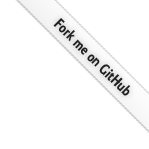
Teleport
Database Access with Cassandra and ScyllaDB
- Version 16.x
- Version 15.x
- Version 14.x
- Version 13.x
- Older Versions
Teleport can provide secure access to Cassandra or ScyllaDB via the Teleport Database Service. This allows for fine-grained access control through the Teleport RBAC system.
The Teleport Database Service proxies traffic from database clients to self-hosted databases in your infrastructure. Teleport maintains a certificate authority for database clients. You configure your database to trust the Teleport database client CA, and the Teleport Database Service presents certificates signed by this CA when proxying user traffic. With this setup, there is no need to store long-lived credentials for self-hosted databases.
Meanwhile, the Teleport Database Service verifies self-hosted databases by checking their TLS certificates against either the Teleport database CA or a custom CA chosen by the user.
In this guide, you will:
- Configure your Cassandra or ScyllaDB database for Teleport access.
- Add the database to your Teleport cluster.
- Connect to the database via Teleport
How it works
The Teleport Database Service authenticates to your self-hosted Cassandra or ScyllaDB database using mutual TLS. Cassandra or ScyllaDB trusts the Teleport certificate authority for database clients, and presents a certificate signed by either the Teleport database CA or a custom CA. When a user initiates a database session, the Database Service presents a certificate signed by Teleport. The authenticated connection then proxies client traffic from the user.
Prerequisites
-
A running Teleport cluster version 15.3.1 or above. If you want to get started with Teleport, sign up for a free trial or set up a demo environment.
-
The
tctladmin tool andtshclient tool.On Teleport Enterprise, you must use the Enterprise version of
tctl, which you can download from your Teleport account workspace. Otherwise, visit Installation for instructions on downloadingtctlandtshfor Teleport Community Edition.
- Self-hosted Cassandra or ScyllaDB instance.
- The
cqlshCassandra client installed and added to your system'sPATHenvironment variable. - Optional: a certificate authority that issues certificates for your self-hosted database.
- To check that you can connect to your Teleport cluster, sign in with
tsh login, then verify that you can runtctlcommands using your current credentials.tctlis supported on macOS and Linux machines. For example:If you can connect to the cluster and run thetsh login --proxy=teleport.example.com --user=[email protected]tctl statusCluster teleport.example.com
Version 15.3.1
CA pin sha256:abdc1245efgh5678abdc1245efgh5678abdc1245efgh5678abdc1245efgh5678
tctl statuscommand, you can use your current credentials to run subsequenttctlcommands from your workstation. If you host your own Teleport cluster, you can also runtctlcommands on the computer that hosts the Teleport Auth Service for full permissions.
Step 1/5. Set up the Teleport Database Service
The Database Service requires a valid auth token to connect to the cluster. Generate
one by running the following command against your Teleport Auth Service and save
it in /tmp/token on the node that will run the Database Service:
tctl tokens add --type=db
Install and configure Teleport where you will run the Teleport Database Service:
Install Teleport on your Linux server:
-
Assign edition to one of the following, depending on your Teleport edition:
Edition Value Teleport Enterprise Cloud cloudTeleport Enterprise (Self-Hosted) enterpriseTeleport Community Edition oss -
Get the version of Teleport to install. If you have automatic agent updates enabled in your cluster, query the latest Teleport version that is compatible with the updater:
TELEPORT_DOMAIN=example.teleport.comTELEPORT_VERSION="$(curl https://$TELEPORT_DOMAIN/v1/webapi/automaticupgrades/channel/default/version | sed 's/v//')"Otherwise, get the version of your Teleport cluster:
TELEPORT_DOMAIN=example.teleport.comTELEPORT_VERSION="$(curl https://$TELEPORT_DOMAIN/v1/webapi/ping | jq -r '.server_version')" -
Install Teleport on your Linux server:
curl https://goteleport.com/static/install.sh | bash -s ${TELEPORT_VERSION} editionThe installation script detects the package manager on your Linux server and uses it to install Teleport binaries. To customize your installation, learn about the Teleport package repositories in the installation guide.
On the host where you will run the Teleport Database Service, start Teleport with the appropriate configuration.
Note that a single Teleport process can run multiple different services, for
example multiple Database Service agents as well as the SSH Service or Application
Service. The step below will overwrite an existing configuration file, so if
you're running multiple services add --output=stdout to print the config in
your terminal, and manually adjust /etc/teleport.yaml.
Run the following command to generate a configuration file at
/etc/teleport.yaml for the Database Service. Update
example.teleport.sh to use the host and port of the Teleport Proxy
Service:
sudo teleport db configure create \ -o file \ --token=/tmp/token \ --proxy=example.teleport.sh \ --name=cassandra \ --protocol=cassandra \ --uri=cassandra.example.com:9042 \ --labels=env=dev
To configure the Teleport Database Service to trust a custom CA:
-
Export a CA certificate for the custom CA and make it available at
/var/lib/teleport/db.caon the Teleport Database Service host. -
Run a variation of the command above that uses the
--ca-cert-fileflag. This configures the Teleport Database Service to use the CA certificate atdb.cato verify traffic from the database:sudo teleport db configure create \ -o file \ --token=/tmp/token \ --proxy=example.teleport.sh:443 \ --name=cassandra \ --protocol=cassandra \ --uri=cassandra.example.com:9042 \ --ca-cert-file="/var/lib/teleport/db.ca" \ --labels=env=dev
Configure the Teleport Database Service to start automatically when the host boots up by creating a systemd service for it. The instructions depend on how you installed the Teleport Database Service.
On the host where you will run the Teleport Database Service, enable and start Teleport:
sudo systemctl enable teleportsudo systemctl start teleport
On the host where you will run the Teleport Database Service, create a systemd service configuration for Teleport, enable the Teleport service, and start Teleport:
sudo teleport install systemd -o /etc/systemd/system/teleport.servicesudo systemctl enable teleportsudo systemctl start teleport
You can check the status of the Teleport Database Service with systemctl status teleport
and view its logs with journalctl -fu teleport.
Teleport provides Helm charts for installing the Teleport Database Service in Kubernetes Clusters.
Set up the Teleport Helm repository.
Allow Helm to install charts that are hosted in the Teleport Helm repository:
helm repo add teleport https://charts.releases.teleport.dev
Update the cache of charts from the remote repository so you can upgrade to all available releases:
helm repo update
Install a Teleport agent into your Kubernetes Cluster with the Teleport Database Service configuration.
Create a file called values.yaml with the following content. Update example.teleport.sh to use the host and port of the Teleport Proxy
Service and JOIN_TOKEN to the join token you created earlier:
roles: db
proxyAddr: example.teleport.sh
# Set to false if using Teleport Community Edition
enterprise: true
authToken: JOIN_TOKEN
databases:
- name: cassandra
uri: cassandra.example.com:9042
protocol: cassandra
labels:
env: dev
To configure the Teleport Database Service to trust a custom CA:
-
Export a CA certificate for the custom CA and make it available at
db.caon your workstation. -
Create a secret containing the database CA certificate in the same namespace as Teleport using the following command:
kubectl create secret generic db-ca --from-file=ca.pem=/path/to/db.ca -
Add the following to
values.yaml:roles: db proxyAddr: var0e8a1e7d1edd4be7a70cceb8de2bd199 # Set to false if using Teleport Community Edition enterprise: true authToken: vard720d7eae0a748c2aa82cfb65f445afb databases: - name: cassandra uri: cassandra.example.com:9042 protocol: cassandra + tls: + ca_cert_file: "/etc/teleport-tls-db/db-ca/ca.pem" labels: env: dev + extraVolumes: + - name: db-ca + secret: + secretName: db-ca + extraVolumeMounts: + - name: db-ca + mountPath: /etc/teleport-tls-db/db-ca + readOnly: true -
Install the chart:
helm install teleport-kube-agent teleport/teleport-kube-agent \ --create-namespace \ --namespace teleport-agent \ --version 15.3.1 \ -f values.yaml -
Make sure that the Teleport agent pod is running. You should see one
teleport-kube-agentpod with a single ready container:kubectl -n teleport-agent get podsNAME READY STATUS RESTARTS AGEteleport-kube-agent-0 1/1 Running 0 32s
A single Teleport process can run multiple services, for example multiple Database Service instances as well as other services such the SSH Service or Application Service.
Step 2/5. Create a Teleport user
To modify an existing user to provide access to the Database Service, see Database Access Access Controls
Create a local Teleport user with the built-in access role:
tctl users add \ --roles=access \ --db-users=\* \ --db-names=\* \ alice
Create a local Teleport user with the built-in access and requester roles:
tctl users add \ --roles=access,requester \ --db-users=\* \ --db-names=\* \ alice
| Flag | Description |
|---|---|
--roles | List of roles to assign to the user. The builtin access role allows them to connect to any database server registered with Teleport. |
--db-users | List of database usernames the user will be allowed to use when connecting to the databases. A wildcard allows any user. |
--db-names | List of logical databases (aka schemas) the user will be allowed to connect to within a database server. A wildcard allows any database. |
Database names are only enforced for PostgreSQL and MongoDB databases.
For more detailed information about database access controls and how to restrict access see RBAC documentation.
Step 3/5. Set up mutual TLS
Teleport uses mutual TLS authentication with self-hosted databases. These databases must be configured with Teleport's certificate authority to be able to verify client certificates. They also need a certificate/key pair that Teleport can verify.
To use issue certificates from your workstation with tctl, your Teleport user
must be allowed to impersonate the system role Db.
Include the following allow rule in in your Teleport user's role:
allow:
impersonate:
users: ["Db"]
roles: ["Db"]
Follow the instructions below to generate TLS credentials for your database.
Cassandra
When connecting to Cassandra, sign the certificate for the hostname over which Teleport will be connecting to it:
tctl auth sign --format=cassandra --host=cassandra.example.com --out=server --ttl=2190h
We recommend using a shorter TTL, but keep mind that you'll need to update the database server certificate before it expires to not lose the ability to connect. Pick the TTL value that best fits your use-case.
The command will create two files:
server.keystorewith generated private key and user certificate in JKS format.server.truststorewith Teleport's certificate authority in JKS format.
If you want to use an existing certificate authority to sign certificates
for Cassandra, rather than the Teleport database client CA, discard
server.keystore and use a keystore generated by your existing CA instead.
Scylla
Teleport uses mutual TLS authentication with self-hosted databases. These databases must be able to verify certificates presented by the Teleport Database Service. Self-hosted databases also need a certificate/key pair that Teleport can verify.
By default, the Teleport Database Service trusts certificates issued by a certificate authority managed by the Teleport Auth Service. You can either:
- Configure your self-hosted database to trust this CA, and instruct Teleport to issue a certificate for the database to present to the Teleport Database Service.
- Configure the Database Service to trust a custom CA.
To configure the database to trust the Teleport CA and issue a certificate for the database, follow these instructions on your workstation:
-
To use
tctlfrom your workstation, your Teleport user must be allowed to impersonate the system roleDbin order to be able to generate the database certificate. Include the followingallowrule in in your Teleport user's role:allow: impersonate: users: ["Db"] roles: ["Db"] -
Export Teleport's certificate authority and a generate certificate/key pair. This example generates a certificate with a 1-year validity period.
db.example.comis the hostname where the Teleport Database Service can reach the server.tctl auth sign --format=scylla --host=db.example.com --out=server --ttl=2190hTTLWe recommend using a shorter TTL, but keep mind that you'll need to update the database server certificate before it expires to not lose the ability to connect. Pick the TTL value that best fits your use-case.
The command creates 3 files:
server.cas,server.crtandserver.key.
If the database already has a CA that it uses to sign certificates
, you only need to export a Teleport CA certificate for the database to
authenticate traffic from the Teleport Database Service. You do not need to
enable Db impersonation privileges.
-
Replace example.teleport.sh:443 with the host and web port of the Teleport Proxy Service in your cluster. Run the following command on your workstation:
tctl auth export --type=db-client --auth-server=example.teleport.sh:443 > db-client.casThe command creates 1 file,
db-client.cas. -
Append the contents of
db-client.casto your database's existing CA cert file, which this guide expects to be calledserver.cas. -
Generate
server.crtandserver.keyby retrieving a TLS certificate and private key from your existing database CA, signed for your database server. You will use these files later in the guide.
Step 4/5. Configure Cassandra/Scylla
Follow the instructions for your database to enable TLS communication with your Teleport cluster:
To configure Cassandra to accept TLS connections, add the following to your
Cassandra configuration file, cassandra.yaml:
client_encryption_options:
enabled: true
optional: false
keystore: /path/to/server.keystore
keystore_password: "password"
require_client_auth: true
truststore: /path/to/server.truststore
truststore_password: "password"
protocol: TLS
algorithm: SunX509
store_type: JKS
cipher_suites: [TLS_RSA_WITH_AES_256_CBC_SHA]
In the configuration above, replace "password" with the value generated in the previous step by the tctl auth sign command.
To configure Scylla to accept TLS connections, add the following to your Scylla configuration file, scylla.yaml:
client_encryption_options:
enabled: true
certificate: /path/to/server.crt
keyfile: /path/to/server.key
truststore: /path/to/server.cas
require_client_auth: True
Step 5/5. Connect
Once the Database Service has joined the cluster, log in to see the available databases:
tsh login --proxy=teleport.example.com --user=alicetsh db lsName Description Allowed Users Labels Connect
--------- ----------------- ------------- ------- -------
cassandra Cassandra Example [*] env=dev
tsh login --proxy=mytenant.teleport.sh --user=alicetsh db lsName Description Allowed Users Labels Connect
--------- ----------------- ------------- ------- -------
cassandra Cassandra Example [*] env=dev
To connect to a particular database instance :
tsh db connect --db-user=cassandra cassandraPassword:
Connected to Test Cluster at localhost:49594
[cqlsh 6.0.0 | Cassandra 4.0.5 | CQL spec 3.4.5 | Native protocol v5]
Use HELP for help.
cassandra@cqlsh>
To log out of the database and remove credentials:
Remove credentials for a particular database instance.
tsh db logout exampleRemove credentials for all database instances.
tsh db logout
Next steps
- Learn how to restrict access to certain users and databases.
- View the High Availability (HA) guide.
- Take a look at the YAML configuration reference.
- See the full CLI reference.